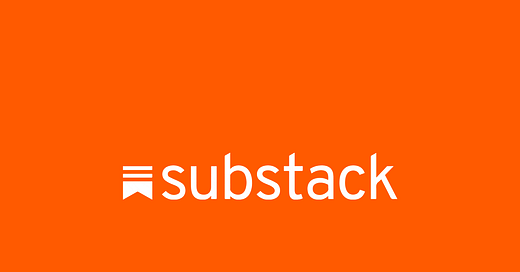‘Plans fail for the lack of counsel; but with many advisers, they succeed’ - Proverbs 15:22
My wife, Dr. Rachelle Burleson, asked me, ‘Wade, how did you know that the United States Air Force would be attacking the Iranian nuclear weapons facilities?’
My Answer: SUBSTACK
Do you subscribe to Cable, Internet (YouTube), or Satellite television?
Of course you do.
I suggest that if you want to become better informed, subscribe to Substack.
Wade Burleson @ Istoria Ministries is on Substack for a reason.
Substack is a top platform for expert wisdom on current events, philosophy, politics, and history because it:
Hosts Experts Directly: Scholars, journalists, and thought leaders like Heather Cox Richardson and Glenn Greenwald share in-depth, unfiltered insights without traditional media gatekeepers.
Diverse Perspectives: Offers a range of voices, from progressive to contrarian, fostering nuanced discussions on complex topics.
Accessible Format: Newsletters deliver explicit, engaging content straight to your inbox, blending analysis with storytelling.
Community Engagement: Readers interact with authors, creating a dynamic exchange of ideas.
No Censorship: Writers control their content, ensuring authentic and bold takes on issues.
It’s a hub for thoughtful, independent expertise in an easy-to-digest format.
Substack Is Better than X, Facebook, & YouTube
I’d love for you to follow my writings on Substack. All proceeds, $48 a year, go to Istoria.
Of course, you don’t have to pay an annual subscription fee. You can subscribe for FREE! I try to write one or two posts a month that are not behind a PAYWALL.
I pay for a subscription to about 15 to 20 writers on Substack who give me expertise that I can’t find on any other social media platform. I also subscribe FOR FREE to about two dozen other Substack sites.
Would you like to join the Substack community? Remember, there’s NO COST to be a member.
Here’s How You Join SUBSTACK FOR FREE.
Here’s a simple, step-by-step guide to joining Substack and getting the app on your computer and phone. I’ll keep it clear and easy to follow.
Step 1: Join Substack
Open a Web Browser:
On your computer, open a web browser, such as Google Chrome, Firefox, or Safari.
On your phone, use the browser app (like Safari on iPhone or Chrome on Android).
Go to Substack’s Website:
Type www.substack.com into the browser’s address bar and press Enter.
You’ll see the Substack homepage.
Sign Up for an Account:
Look for a button labeled ‘Sign up’ or ‘Get started’ (typically located at the top right).
Click it.
Enter your email address and create a password. You might also be asked for your name.
Click “Continue” or “Sign up”.
Check your email for a confirmation link from Substack. Click that link to verify your account.
Set Up Your Profile:
After verifying, Substack may ask you to pick a username (called a “handle”).
Follow the prompts to complete your profile. You can skip optional steps, such as adding a photo, for now.
Step 2: Get the Substack App on Your Phone
Open the App Store:
On an iPhone, tap the App Store icon.
On an Android phone, tap the Google Play Store icon.
Search for Substack:
Tap the search bar (usually a magnifying glass icon).
Type “Substack” and press the search button (on your keyboard, it may be labeled “Search” or “Go”).
Look for the Substack app (it has a white icon with a black “S” logo).
Download the App:
Tap the Substack app in the search results.
Press “Get” (iPhone) or “Install” (Android).
Wait for the app to download. You may need to enter your phone’s password or use your fingerprint or Face ID.
Once installed, tap “Open” or find the Substack icon on your home screen.
Log In:
Open the Substack app.
Tap “Sign in”.
Enter the email and password you used to sign up.
Tap “Continue” or “Log in”.
You’re now in the app! You can explore posts or subscribe to newsletters.
Step 3: Get Substack on Your Computer
Substack doesn’t have an official desktop app, but you can use it through a browser or create a shortcut that acts like an app. Here’s how:
Option 1: Use Substack in Your Browser
Open Your Browser:
Use Chrome, Firefox, or Safari on your computer.
Go to Substack:
Type www.substack.com in the address bar and press Enter.
Log In:
Click “Sign in” (top right).
Enter your email and password, then click “Continue”.
Bookmark for Easy Access:
To make it quick to return, click the star icon (in Chrome) or bookmark option in your browser to save Substack’s website.
Option 2: Create a Shortcut (Makes It Feel Like an App)
If you use Google Chrome:
Open Chrome:
Go to www.substack.com and sign in.
Create a Shortcut:
Click the three dots (menu) at the top right of the Chrome browser.
Hover over “More Tools”, then click “Create Shortcut”.
Name it “Substack” and check the box for “Open as window” (this makes it feel like an app).
Click “Create”.
Find the Shortcut:
A Substack icon will appear on your desktop or in your applications folder.
Double-click it to open Substack in its window.
Step 4: Start Using Substack
On Your Phone:
Open the Substack app.
Browse the “Discover” tab to find newsletters, podcasts, or videos.
Tap “Subscribe” on ones you like (free or paid options).
New posts will appear in your app’s feed or your email inbox.
On Your Computer:
Go to www.substack.com or use your shortcut.
Browse or search for newsletters.
Click “Subscribe” to follow creators.
You’ll receive newsletters via email or can read them on the website.
Tips for Beginners
Storage Check: Before downloading the phone app, ensure your phone has enough free space. Go to Settings > Storage to check.
Internet Connection: Ensure you’re connected to Wi-Fi or mobile data for seamless downloads and sign-ups.
No App Needed for Reading: You don’t need the app to read newsletters—they’ll come to your email. The app makes browsing easier.
Help: If you get stuck, visit support.substack.com or email support@substack.com for assistance.
That’s it! You’re now set up to enjoy Substack on both your phone and computer. Please let me know if you encounter any issues.